How to Set Up a WordPress Website: Full Guide
Introduction
Are you ready to create your own website but don’t know where to start? WordPress is one of the easiest and most popular platforms to build a website, whether you’re starting a blog, an online store, or a portfolio. The best part? You don’t need to be a tech wizard to get started. In this guide, we’ll walk you through the step-by-step process of setting up a WordPress website so you can bring your vision to life.
1. Why Choose WordPress? (How to Set Up a WordPress Website)
WordPress powers over 40% of websites globally. Why is it so popular?
- User-Friendly: Even beginners can create stunning websites.
- Flexible: Build blogs, e-commerce sites, portfolios, or forums.
- Affordable: Many themes and plugins are free.
- SEO-Friendly: Easily rank higher on search engines.
Think of WordPress as a Lego set—flexible, easy to assemble, and suitable for all ages (or skill levels)!
2. What You Need to Get Started
Before diving in, ensure you have these:
- A Domain Name: The web address for your site (e.g., www.yoursite.com).
- Web Hosting: A service that stores your website’s files online.
- A Budget: WordPress itself is free, but hosting and domain registration might cost $50–$100 annually.
3. Step 1: Choose a Domain Name
Your domain name is your site’s identity, so make it memorable. Tips:
- Keep it short and easy to spell.
- Use keywords related to your niche.
- Avoid hyphens and numbers.
Example: If you’re starting a travel blog, names like “WanderWithMe.com” are catchy and relevant.
4. Step 2: Pick a Web Hosting Provider
Web hosting is like renting space on the internet. Popular options include:
- Bluehost: Beginner-friendly with one-click WordPress installation.
- SiteGround: Excellent support and fast loading times.
- Hostinger: Affordable and reliable.
Look for features like uptime guarantees, speed, and customer support.
5. Step 3: Install WordPress
Most hosting providers offer easy WordPress installation. Steps:
- Log in to your hosting account.
- Find the WordPress installer (often labeled “One-Click Install”).
- Follow the prompts to set up your site.
Once installed, you can log in to your WordPress dashboard at yourdomain.com/wp-admin.
6. Step 4: Configure Basic Settings
Before building your site, tweak these settings:
- Site Title and Tagline: Found under “Settings > General.”
- Permalinks: Set URL structure under “Settings > Permalinks.”
- Time Zone: Adjust for your target audience.
7. Step 5: Select and Install a Theme
A theme determines your site’s appearance. To install:
- Go to “Appearance > Themes” in your dashboard.
- Browse free themes or upload a premium one.
- Click “Activate” after installing.
Popular themes:
- Astra: Lightweight and fast.
- Divi: Highly customizable.
- OceanWP: Great for beginners.
8. Step 6: Install Essential Plugins
Plugins add functionality to your site. Must-haves include:
- Yoast SEO: Optimizes your content for search engines.
- Elementor: Easy drag-and-drop page builder.
- Akismet: Protects against spam comments.
- WP Super Cache: Improves site speed.
9. Step 7: Customize Your Website
Make your website uniquely yours by:
- Changing Colors and Fonts: Found in the theme customization options.
- Adding a Logo: Upload under “Appearance > Customize.”
- Editing the Homepage: Use a page builder like Elementor for custom layouts.
10. Step 8: Create Essential Pages
Every website needs these pages:
- Home Page: The first thing visitors see.
- About Us: Tell your story.
- Contact Us: Include a form or email address.
- Blog: Showcase your posts if applicable.
11. Step 9: Optimize for SEO
Want to rank higher on Google? Focus on:
- Keywords: Include them naturally in your content.
- Meta Descriptions: Write compelling summaries for each page.
- Alt Text: Add descriptions to images for better accessibility.
12. Step 10: Test and Launch Your Website
Before going live:
- Check your site on different devices (mobile, tablet, desktop).
- Fix broken links using tools like Broken Link Checker.
- Test loading speed with Google PageSpeed Insights.
Once satisfied, launch your site and start promoting it!
13. Common Mistakes to Avoid
- Skipping Backups: Use plugins like UpdraftPlus to save your work.
- Overloading with Plugins: Too many can slow down your site.
- Ignoring Mobile Optimization: Most users browse on mobile.
14. Maintaining and Updating Your Website
A website is like a car—it needs regular maintenance. Tips:
- Update Plugins and Themes: Keep them current for security.
- Check for Broken Links: Use tools to find and fix them.
- Backup Regularly: Protect against data loss.
15. Conclusion and Final Thoughts
Creating a WordPress website is easier than ever, even for beginners. By following these steps, you can set up a professional, functional site in no time. Whether it’s a blog, an online store, or a portfolio, WordPress gives you the tools to succeed. So, what are you waiting for? Start building your dream website today!
FAQs
1. Is WordPress free to use? How to Set Up a WordPress Website
Yes, WordPress is free, but you’ll need to pay for hosting and a domain.
2. Can I change my theme later?
Absolutely! You can switch themes anytime without losing content.
3. Do I need coding skills to build a WordPress site?
No, WordPress is user-friendly and doesn’t require coding knowledge.
4. How long does it take to set up a WordPress website?
With this guide, you can set up your site in a day or less.
5. What if I face issues during setup?
Reach out to your hosting provider’s support or consult WordPress forums for help.
Ready to start your WordPress journey? Let your creativity shine and build a website that stands out!
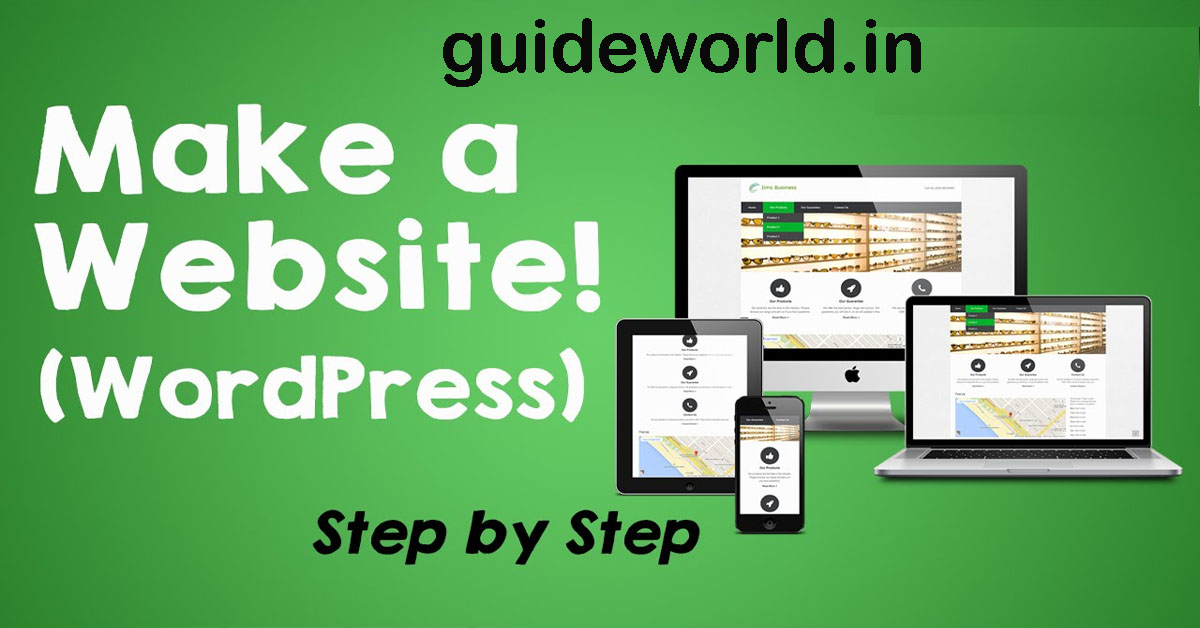
2 thoughts on “How to Set Up a WordPress Website : Step-by-Step Guide”